How to photograph fireworks with an iPhone and NightCap Camera
Fireworks can look amazing in a photo, but the iPhone’s automatic systems can struggle to get them right. Learn to get it right with a few easy adjustments in NightCap Camera!
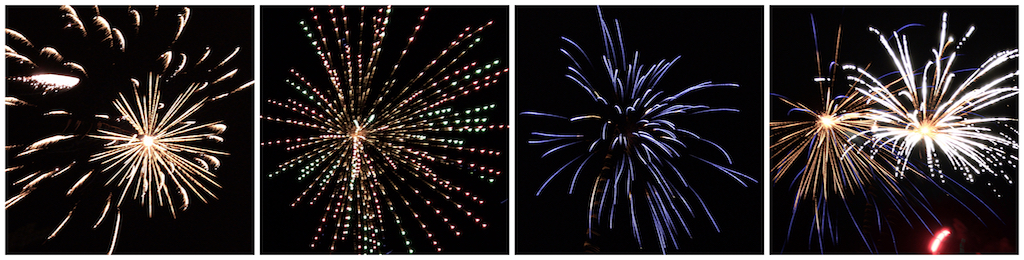
Photos by Chris Becke (Twitter: @BeckePhysics)
For best results use a tripod or put your device somewhere stable so it doesn’t move. If you can’t do that, don’t worry – you can still take great photos of fireworks.
1. Setting up
For best results you should use a tripod or have some way of keeping your device still, but if not, don’t worry – you can still take excellent handheld photos.
Setting up with a tripod 
NightCap has a special long exposure mode that’s ideal for fireworks: Light Trails mode.
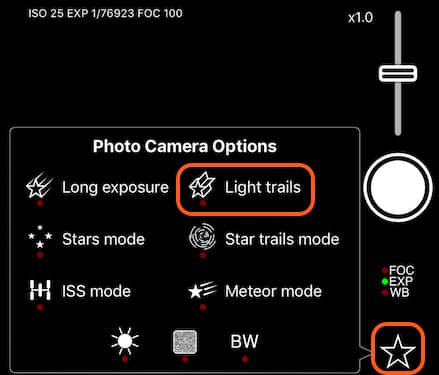
Light Trails mode preserves any moving lights, and fireworks will “paint” onto the photo for as long as the camera is left capturing.
First, tap the star button  to show the camera tools, and turn on Light Trails mode
to show the camera tools, and turn on Light Trails mode  .
.
Setting up for handheld photos (no tripod)
The standard camera setup works best for handheld use, so just stay with the default settings (no special camera modes active).
2. Adjusting the picture (both tripod and handheld)
Since it’s normally quite dark, the camera will automatically use slower shutter speeds and higher ISO (camera sensitivity), but when a firework goes off it’s suddenly quite bright. The result is often an over-exposed firework and/or a grainy photo because ISO is too high, and it might be out of focus as autofocusing doesn’t work as well with sudden brightness changes.
We can fix this easily with the manual camera controls.

ISO
The first step is to reduce ISO (camera sensitivity). Slide your finger down on the left hand side of the screen to reduce it as much as possible (the lowest possible ISO varies by device, but should be under 100). Lower ISO makes the photo darker as the camera is less sensitive, but it also reduces graininess (image noise).
Exposure
Once you’ve set the ISO, adjust the exposure by sliding your finger up and down on the right hand side of the screen. There’s no fixed rule to this, just adjust it until the picture looks good.
If you’re using a tripod and light trails mode, it’s best to under-expose, so the picture is a bit on the dark side.
Focus
While we’re adjusting the manual controls, let’s set the focus to 100 (infinity / distant objects) by sliding your finger to the right in the bottom half of the screen. This stops the camera from trying to refocus frequently and ensures a crisp photo.
3. Taking the photo
This part depends on whether or not you’re using a tripod, so be sure to read the relevant part:
Using a tripod and Light Trails mode
If you’re using a tripod, tap the shutter once to start the shot, then tap again to finish exposing. You can expose the shot for as long as you like, the longer you wait the more the fireworks will build up. NightCap has a live view so you can see exactly how it’s going and finish when it looks good.

Photo by Chris Becke (Twitter: @BeckePhysics)
Experiment with both the shot duration and the exposure time (using the manual controls), you can get very varied results!
Handheld (no tripod)
Hold steady to avoid blurring the shot, and tap the shutter.

Photo by Chris Becke (Twitter: @BeckePhysics)
Taking it further
You should get some great photos by following those three steps, but if you’d like to take it further and learn more, read on!
Shutter speed effects (tripod and Light Trails mode only)
In Light Trails mode, the app combines many shorter exposure photos into one image. If the shutter speed is very fast, then you’ll get a “gap” between each exposure. You can use this to get different effects with fireworks. Here’s a comparison so you can see how it works:
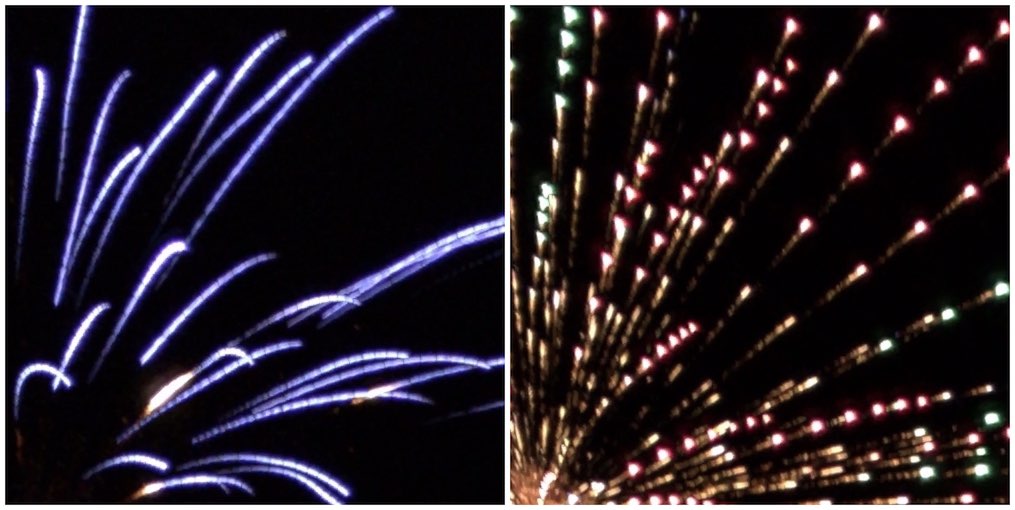
Left: a slower 1/11s exposure time, resulting in solid streaks of fire. Right: a fast 1/150s exposure, resulting in a ‘dashed’ effect.
If you reduce exposure to get the dashed effect, you might need to increase ISO to brighten the image.
Recording a Time Lapse video
Time lapse videos of fireworks can look spectacular, especially if you’re recording with a tripod (or can keep the iPhone still). Simply turn on time lapse mode, and turn on Light Trails if you’re using a tripod. You can adjust the recording speed and quality too.
Using the Interval Programmer to take a series of photos (tripod and handheld)
This is a useful technique that works for both tripod and handheld photography. Instead of taking a photo when you see something good (and often missing the shot!), try taking a sequence of photos. With a sequence, you can quickly pick the best ones and delete the rest.
NightCap includes an interval programmer that will do this for you automatically. Tap the Settings button  to show the settings screen, and turn on the Interval Programmer:
to show the settings screen, and turn on the Interval Programmer:
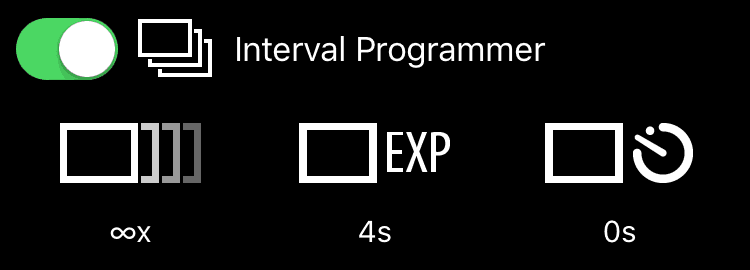
You need to set the 3 numbers below it:
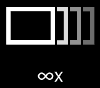 (Number of photos to take): ∞ (infinity, keeps taking photos until you stop it)
(Number of photos to take): ∞ (infinity, keeps taking photos until you stop it)
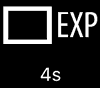 (Exposure time): experiment to see what works well for you, but typically between 2-5 seconds. The longer this is, the more fireworks you’ll see in the photo.
(Exposure time): experiment to see what works well for you, but typically between 2-5 seconds. The longer this is, the more fireworks you’ll see in the photo.
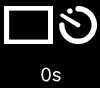 (Interval between photos): 0s, so you don’t miss anything
(Interval between photos): 0s, so you don’t miss anything
Once you’ve set the interval programmer, close the settings and simply tap the shutter button to start capturing automatically. When you’ve finished, tap the shutter again to finish.
Not got NightCap Camera yet?