Getting started with NightCap Camera
NightCap Camera is designed to make taking great photos easier, especially in low light. This guide will teach you how to take better photos and videos when it starts to get dark.
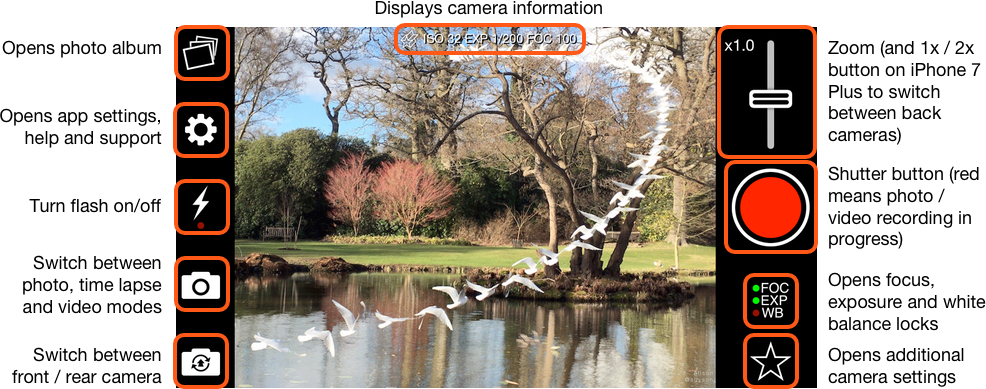
Please note: the screenshot videos below are from an older version of NightCap and button layout may be slightly different.
Taking Photos
There’s just one important rule to follow if you want better photos in low light:
Hold Still
When you hold still, Aidie (the AI camera control system at the heart of NightCap) can work her magic. If the photo looks dark or grainy, hold your iPhone or iPad still and you’ll see the picture brighten up and get clearer. Then tap the shutter button gently so you don’t move the camera, and you’re done!
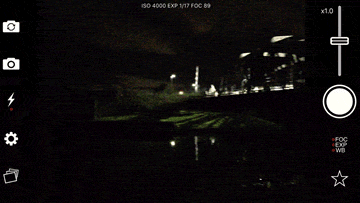
If you find conditions are still too dark, try turning on the Light Booster:
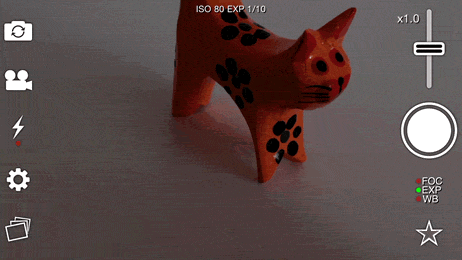
Tip: Use NightCap Camera during the day
In very low light (especially when photographing the night sky) the iPhone autofocus system can’t focus reliably. To help, NightCap includes an artificial intelligence (AI) based autofocus system.
Using NightCap in daylight (ideally outdoors) helps to train the AI, which will give you fast, accurate autofocus at night.
Taking Videos
NightCap Camera is designed to take better video in low light too – you don’t even need to hold still, just tap the record button to start recording.
If it’s still too dark additional tools are available to help:
1. Light Boost 
The Light Booster brightens the image, which can really help in some situations.
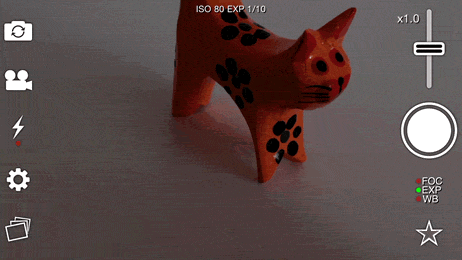
If you want to, you can adjust the strength of the Light Boost feature. Just open the in-app settings by tapping the Gear icon, then drag the slider next to the Light Boost icon to the right for stronger or to the left for weaker.
2. Night Mode 
Night Mode does a couple of things that can really help in low light.
First, it tries to put the camera into a special mode that’s much more sensitive to light. This isn’t available on all devices, and it tends to use lower resolution than normal, but if your device supports it you’ll get much better performance from the camera.
Second, it allows the camera to use a lower framerate. That means video isn’t as smooth as normal, but it also helps to get much better performance from the camera.
3. Noise Reduction 
If the image is a bit too noisy, you can turn this on. It reduces the graininess of the image, but can reduce detail too. Like the Light Boost feature, it can be adjusted from the Settings menu.
Not got NightCap Camera yet?